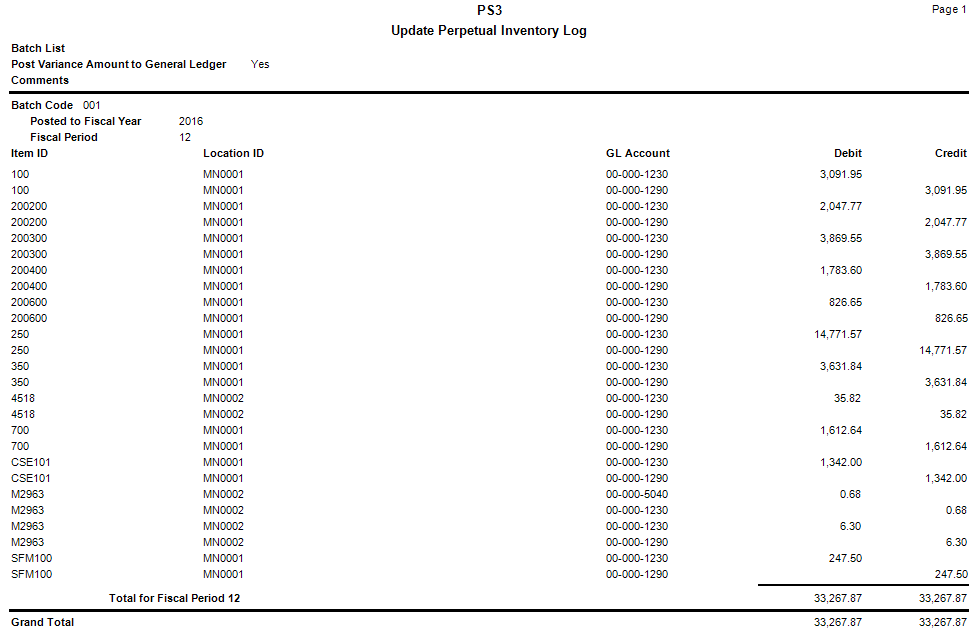Traverse Global v11.2
Update Perpetual Inventory
Use the Update Perpetual Inventory function to update on-hand item quantities with the physical count quantities for the items in each batch.
Save the log printed during the Update Perpetual Inventory as part of your audit trail for the physical inventory.
The variance amounts are based on the inventory valuation method you use. If you use the LIFO or the FIFO method and no cost is available (for example, because the item has no on-hand quantity), the system updates the COGS adjustment amounts by the average cost of the item.
If you interface Inventory with General Ledger and you elect to post the variance amount to GL, entries are made to the inventory adjustment and physical count adjustment accounts:
- Variance: Increase in Inventory
Account Entry Inventory Adjustment Debit Physical Counts Adjustment Credit - Variance: Decrease in Inventory
Account Entry Inventory Adjustment Credit Physical Counts Adjustment Debit
NOTE: You cannot post the variance amount to closed accounting periods. Use the System Manager Period Conversion function to open closed accounting periods, if necessary.
If WMS is not interfaced with General Ledger, use the Update Perpetual Inventory Log as a reference to manually adjust the accounts affected by this function.
The WMS adjustment and physical count adjustment accounts will come from the account code set up for each item in the location of the count.
NOTE: If your Inventory Adjustment Account is not set up with the same account as your Inventory Account: Normal accounting procedures suggest doing manual adjusting entries to reverse your physical count adjustment amounts out of your inventory adjustments account, and put the corresponding entry to your inventory account for the items that have had a quantity change. This will result in the true value of your inventory, reflected in your inventory account.
To update perpetual inventory:
- Complete entering physical inventory for the batches.
- Print the variance journal for the batches.
- Select the Do the following, then check the box check box.
- Select the batches to update perpetual inventory from the Selection List section.
Note:The batches you select lock during processing to prevent other users from editing them. A message indicates whether the selected batches are locked because they are being used on the Physical Counts Worksheet Entry screen. You can elect to remove the batches from the selected list. - Select the Post Variance Amount to General Ledger check box to post the variance in General Ledger.
Note: This option appears only if you interface Inventory with General Ledger in Business Rules. - Enter comments for the post, if applicable, in the Comments field. These comments are stored in the Post Run field in the general ledger and can be seen on the GL Journal pick screen.
- Click a command button to
| Click | To |
| OK | Begin posting. |
| Activity | Display the Activity Log form to show posting activity. |
| Reset | Set all fields to their default values. |